Bell Bank has partnered with Autobooks to offer a complete set of financial tools for business customers that allows you to send electronic invoices, accept payments, and keep track of customer transactions, all from one place within Bell’s online banking. Your customers decide how they would like to pay you, and the funds are deposited directly into your account.
Autobooks Payment Options
Take your business online, get paid directly into your bank account with checkout pages.
Self-Enrollment Instructions
Autobooks offers simple, self-service enrollment online. Start enrolling at your convenience and download our instructions below.

Send a professional invoice and get paid - all in the same place.
Customized invoice includes branding
Create a professional‑looking invoice with your business logo and colors in just a few minutes. Your financial institution’s logo is included at the bottom for added credibility.
Wide range of digital payment options
Let customers easily pay you online with any major credit card (including American Express®), debit card, or via ACH electronic bank transfer.
All payments deposited into checking
Get paid directly into your checking account within two business days — no need to transfer your money from external payment acceptance apps.
Easy invoice automation and tracking
Always know exactly who’s paid and who’s due. Set up recurring invoices so you can automate your process and automatically add late fees for past due invoices.

Share a secure payment link by text, or place it on a web page.
Secure payment form accessed via a unique URL
When you enroll, you’re assigned your own unique URL to a secure payment form. This link can be shared by text (SMS) and email, or added to any web page or social media profile.
Detailed payment/donation history readily available
Payments are listed chronologically, with the most recent at the top. Filter the list to find specific payments. Generate a spreadsheet if you need it, and export with one click.
Pay now language can be adjusted for nonprofits
If you run a church or nonprofit, there’s no need to alienate members — quickly update verbiage to take donations or contributions instead.
All payments deposited into checking
Get paid directly into your checking account within two business days — no need to transfer your money from external payment acceptance apps.
Take customer payments on the spot or over the phone.
Payment form doubles as an in‑app terminal
When you’re ready to take a digital payment, just access your payment form inside online or mobile banking, and enter the payment details yourself.
Natively integrated into the Bell Bank app
Autobooks is integrated right into your mobile banking app, so no additional app is necessary. You can access your unique payment form anytime you need to collect a payment.
Transparent processing fees in comparison to non‑bank apps
When you're a small business, you need to know exactly what you're paying. Our rates are comparable to popular payment apps, but there are never any hidden fees.
All payments deposited into checking
Get paid directly into your checking account within two business days — no need to transfer your money from external payment acceptance apps.
95% of Autobooks users are paid within five business days after sending an invoice.

Use Your iPhone to accept contactless payments
Accepting payments with Tap to Pay on iPhone is easy
You can accept all types of in-person, contactless payments — from physical debit and credit cards, to Apple Pay and other digital wallets.
No payment terminals needed
Present your iPhone to the customer to take payments on the spot.
Transactions are contactless.
Customers simply hold their card or device at the top of your iPhone to pay.
Privacy and security built-in.
Tap to Pay on iPhone uses the built-in features of iPhone to keep your business and your customer data private and secure.
After you’re enrolled, it’s easy to get started with these simple steps:
- Open your mobile banking app on your iPhone and enable Autobooks Tap to Pay on iPhone.
- Enter the amount to be paid, then present your iPhone to the customer.
- Your customer can then hold their card or device at the top of your iPhone over the contactless symbol.
- When you see the “done” checkmark, the transaction is complete.
Tap to Pay on iPhone requires a supported payment app and the latest version of iOS. Update to the latest version by going to Settings > General > Software update. Tap Download and Install. Some contactless cards may not be accepted by your payment app. Transaction limits may apply. The contactless Symbol is a trademark owned by and used with permission of EMVCo, LLC. Tap to Pay on iPhone is not available in all markets. For Tap to Pay on iPhone countries and regions, see: https://developer.apple.com/tap-to-pay/regions/undefined.
Apple Pay is a service provided by Apple Payments Services LLC, a subsidiary of Apple Inc. Neither Apple Inc. nor Apple Payments Services LLC is a bank. Any card used in Apple Pay is offered by the card issuer.

Display your unique QR code to make it easier for customers to pay.
Reusable QR code is ready to download
Access a reusable QR code inside online or mobile banking. Download and store in your device for easy retrieval, or just print it and display in a prominent location.
Ideal for busy events
QR codes are ideal for in-person events where you plan to meet with multiple customers or donors — farmers’ markets, fundraisers, you name it.
For paper and static invoices
If you send PDF invoices and other billing communications to customers, don’t forget your Autobooks QR code. It doesn’t make a difference if it’s a paper or email invoice.

Take your business online, get paid directly into your bank account with checkout pages.
Offer single items, quantity purchases, or a packaged offering
Easily setup your Checkout Page to offer a single item or with quantity selection. Add further description to build a package that customers can easily select and purchase.
Clients pay deposits or other fees online
Share a Checkout Page link so that customers can pay a deposit fee before you start the project. Checkout Pages are also great for collecting booking, class, and registration fees.
Streamline the collection of dues, fees, or donations at an event
Direct members to a checkout page to pay dues or fees.
Checkout Pages are ideal for events, simplifying and streamlining the donation collection process. All fees and donations are deposited directly into the organization’s account at the financial institution, not a payment app.
Collect needed customer information with customization
Require customers to provide a mailing address or other information related to their purchase. Customers receive a purchase receipt, and you receive a payment notification.
Have a Question?
Visit the Autobooks Support Site or submit a support ticket.